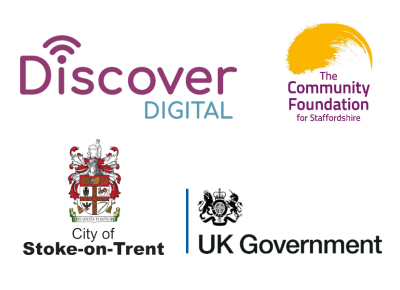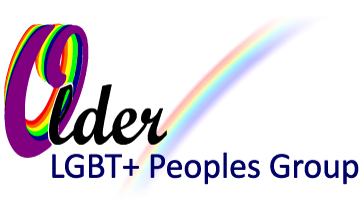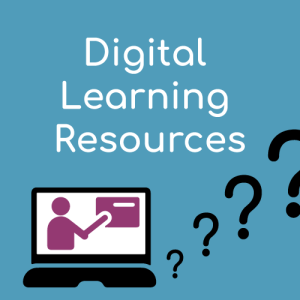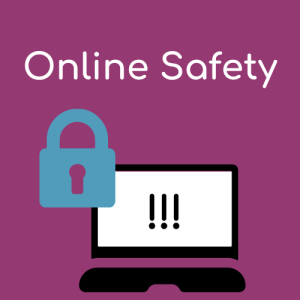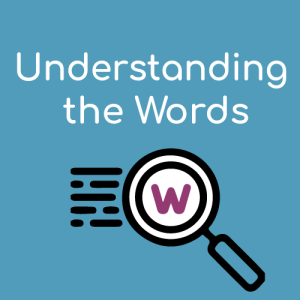Understanding the Words
If you are new to the world of digital skills you may need help to understand some of the words in common use. The following list covers a few of the basics to help get you started.
Hardware, Software and Apps
Hardware – when talking about a computer, the hardware is made up of the physical parts including the processor, hard drive, keyboard, screen, cables, mouse and printer.
Software – digital code that performs a set of tasks. For example, Microsoft word is used to create and edit documents. Adobe photoshop is used to edit photographs. The operating system that make a device work is also software, for example Microsoft Windows.
Apps – an abbreviation of “applications”. This has become a more popular term to describe the software applications used on tablets and smartphones. There are hundreds of different apps available, each will do a different things such as checking the weather, playing a game or ordering a home delivery from a supermarket.
Devices
Touchscreen – a display screen that allows the user to interact with a digital device by touching it with their finger or a stylus.
Computer – a machine that uses electronics to input, process, store, and output data. A computer runs software to perform various tasks. It is typically a box shaped item that sits on (or under) a table or desk. It cannot easily be moved around and will have a separate display screen, keyboard and other hardware plugged in to it.
Laptop – a portable computer that has a built in screen and keyboard. It can be packed into a bag and moved around. It will have a built-in rechargeable battery so that it can be used for short periods without being plugged in to mains electricity. Some laptops have a touchscreen and some have a touchpad mouse.
Notebook – similar to a laptop but likely to be smaller, slimmer and even more portable.
Tablet – A slim flat device with a touchscreen that is larger than a smartphone but smaller than most laptops.
Smartphone – A phone with a touchscreen that can connect to the internet and run apps.
Select, Click, Tap
Mouse – a small device typically with two buttons, some may have a wheel and a third button. You move it over a flat surface to control the pointer on a computer screen. Laptops may have a touchpad mouse controlled with your finger.
Click – to click something you use a mouse to move the pointer on a screen over the item and then click it using the left mouse button.
Tap – similar to clicking but on a touchscreen device you move the pointer with your finger then tap something to select it.
The Internet
Internet – a vast network that connects computers all over the world. Through the Internet, people can share information and communicate from anywhere with an Internet connection.
The World Wide Web – commonly referred to as WWW, or the Web—is an interconnected system of public webpages accessible through the Internet. The Web is one of many applications built on top of the Internet.
The Cloud – software and services that runs on the Internet, instead of locally on your computer. When you store files in the cloud they can be made available to other internet enabled devices. Files stored in the cloud are not lost when a device is broken or stolen.
Webpage – webpages provide information through text, images and videos. You view a web page using an internet enabled device and a web browser.
Website – a set of webpages with a unique address that is owned by a single person or organisation.
Browser – the computer software or app you use to access the internet. Examples include Internet Explorer, Microsoft Edge, Google Chrome and Safari.
Address bar – the address bar is at the top of your web browser. It’s where the address of a webpage appears. You can type a web address straight into the address bar, for example, typing olgbtstoke.org.uk into your address bar can take you to our website.
URL – this is an abbreviation for “Universal Resource Locator” it is a technical term for the address of a webpage
Router – a device used to exchange information between the internet and the devices in your home. It will usually be plugged in to a broadband-enabled telephone line or other internet providing service. Devices in your home may connect to your router wirelessly or be plugged in directly with cables.
Bluetooth – a wireless technology that exchanges data over short distances. Enables two devices to easily work together without a cable.
Need More Help?
Age UK have a full alphabetical list of online terms that you can find here – www.ageuk.org.uk/information-advice/work-learning/technology-internet/online-terms
Discover Digital was originally funded by the UK Government Community Renewal Fund distributed through Stoke-on-Trent City Council. The project was led by Staffordshire University and delivered in partnership with: Voluntary Action Stoke-on-Trent (VAST), Beth Johnson Foundation, Wavemaker, Stoke-North Big Local, WEA, Caudwell Children, Community Foundation for Staffordshire, Stoke-on-Trent College, YMCA, Dove Service and Keele University.